How to manage GRNI (Goods received not invoiced) or GSNI (Goods shipped not invoiced) in BC
- maique00

- Nov 18, 2021
- 2 min read
This post summarizes the different options to manage GRNI or GSNI in Business Central (D365 BC).
A lot of businesses have as requirement the ability to Receive the Goods from Vendors and later receive the linked Invoice. Same for Sales side shipping before invoicing.
Business Central allows to Post a Purchase Order with the option "Receive". This function will trigger the Purchase Receipt for the related Purchase Order. The field Qty. Received at Purchase Line level is automatically updated but the field Qty. Invoiced remains 0.
Later and using the 3-way Match process, the Purchase Invoice is linked with Purchase Receipt(s) and the field Qty. Invoiced is updated automatically.
There is some hidden fields (by default) at Purchase Line level that has some useful information to manage GRNI (Goods Received not Invoiced) namely "Qty. Rcd. Not Invoiced" and "Qty. Rcd. Not Invoiced (Base)".
These fields are very useful to be used to manage GRNI and to guarantee the backlog of Goods received not invoiced is managed by Finance team.
For a Finance User that wants to manage all the Goods received not invoiced, I recommend two alternative options:
Option 1 - Report to use Vendor - Order Detail (Report 308)
When running this report, it is possible to select at Request Report page (Purchase Order Line section) the field "Qty. Rcd Not Invoiced" >0 and it only includes Purchase Order Lines with some quantity received and not invoiced.
Option 2 - Page over Purchase Lines (Page 518)
Access to link https://businesscentral.dynamics.com/[Tenant_ID]?page=518 and add the fields "Qty. Received Not Invoiced" and "Amt. Rcd. Not Invoiced" using the Personalization feature.
Using the Filter it is also possible to filter by "Qty. Received Not Invoiced" or "Amt. Rcd. Not Invoiced" and later to Open in Excel.
Same logic applies to Good Shipped not Invoices (Sales).
Instead the report to be run should be Customer - Order Detail (Report 108) and page should be 516.



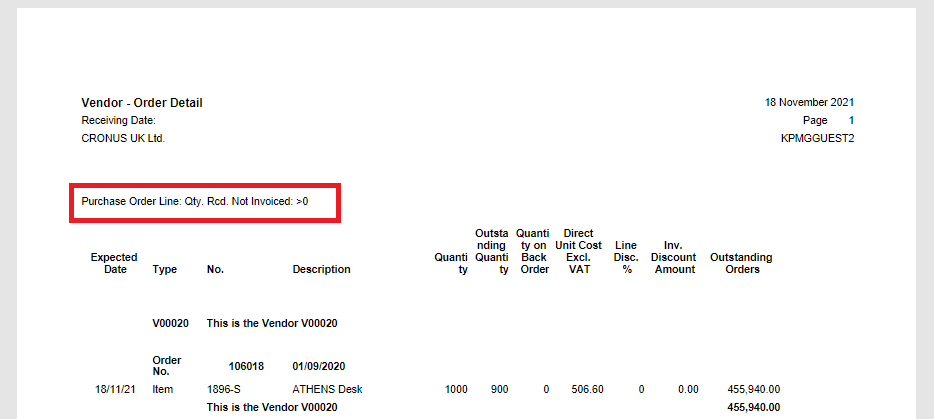





Comments